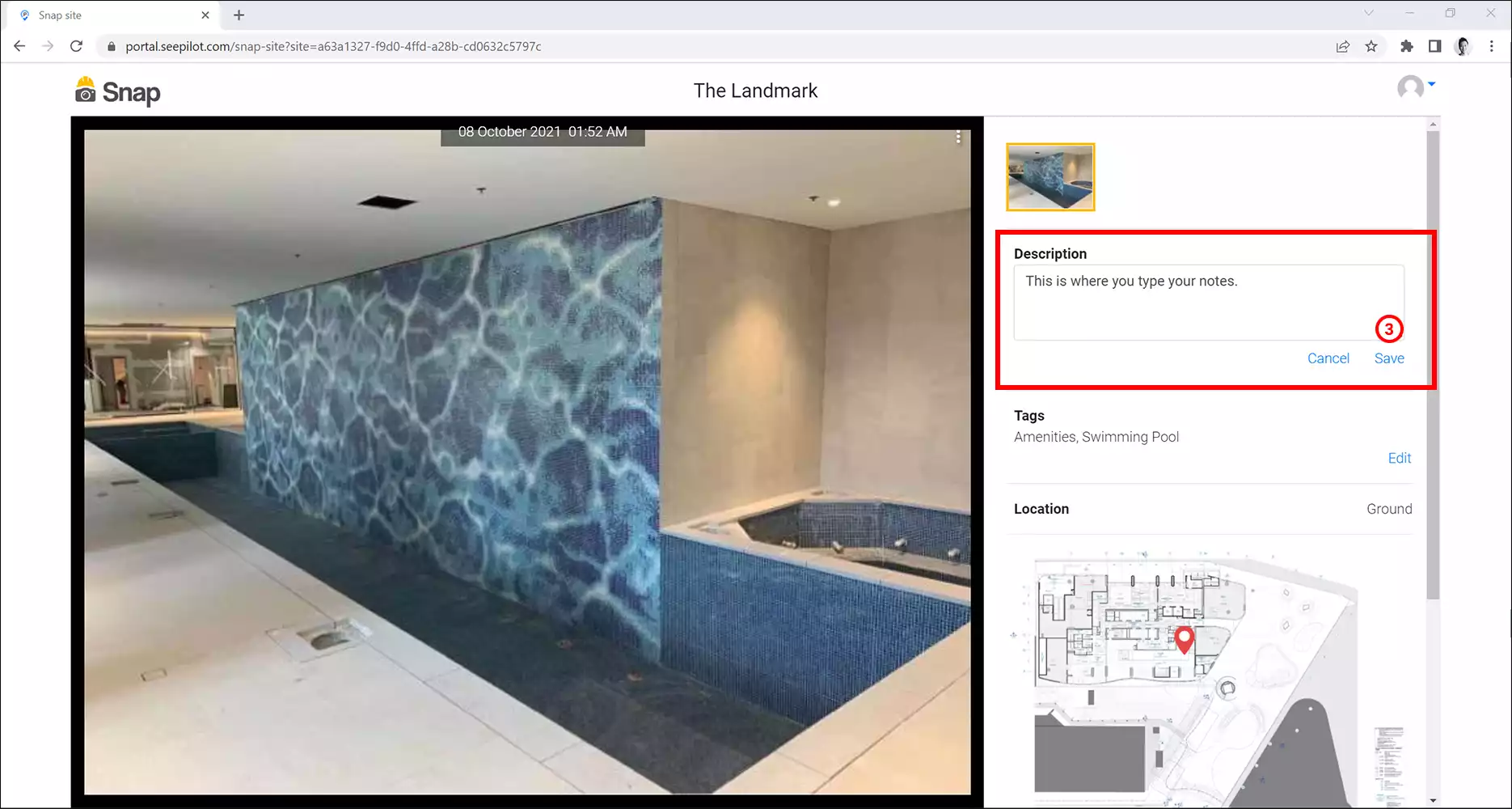You can use the Description field to store some notes for each capture.
Adding Description during the capturing process (Mobile)
1. Capture photos in SiteCam.
2. On the Review screen, look for the Description section. For Plan or Map based projects, this is the screen after you have pinned the location.
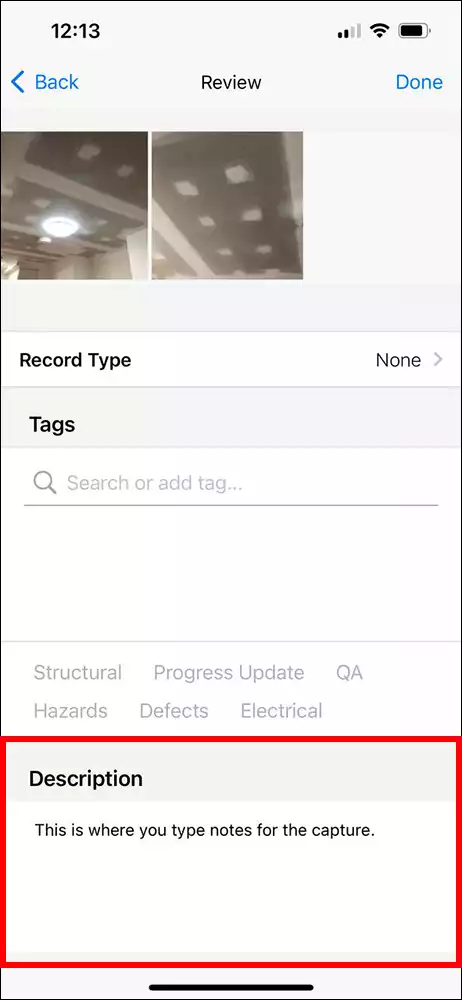
3. To add a description, simply tap on the text field to activate the keyboard on your phone and start typing in your notes.
4. When you are happy with the description, dismiss the keyboard and press the Done button on the Review screen to save your capture.
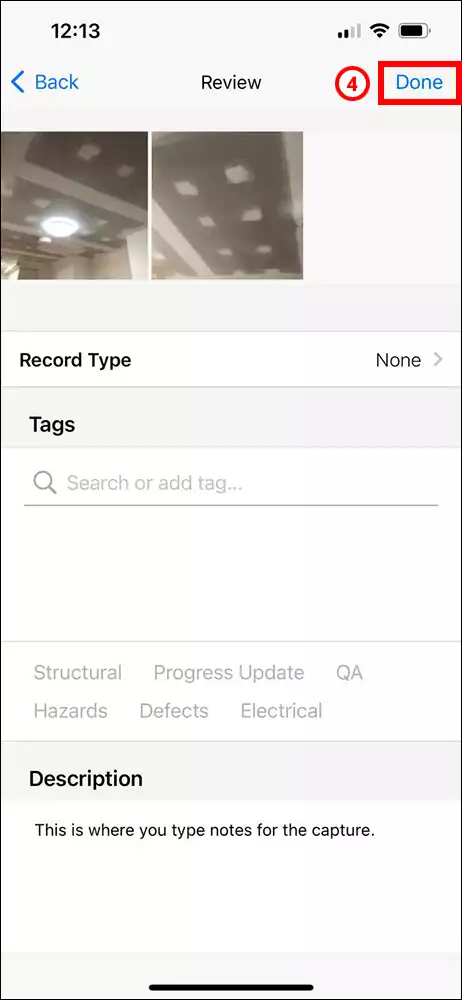
Adding Description to existing photo (Mobile)
1. Browse for the photo that you want to add a description to and open it.
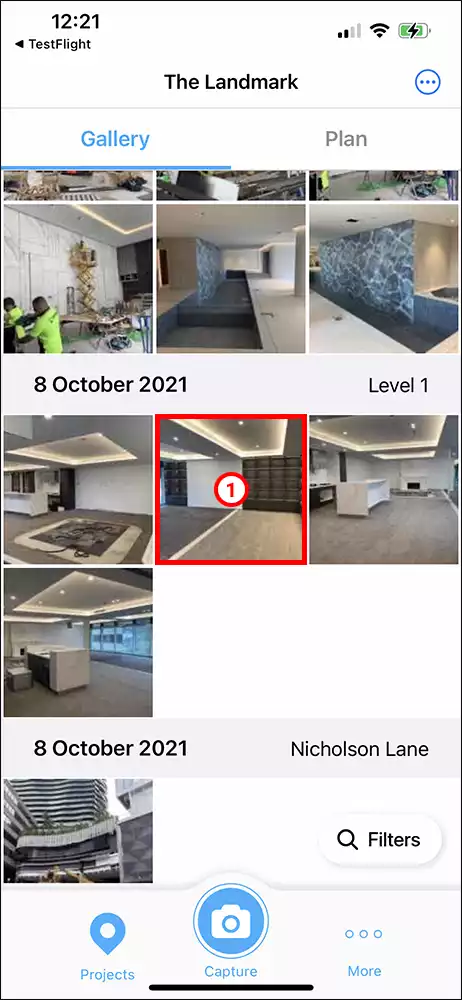
2. Scroll down to the bottom of the capture screen and tap on the Edit button.
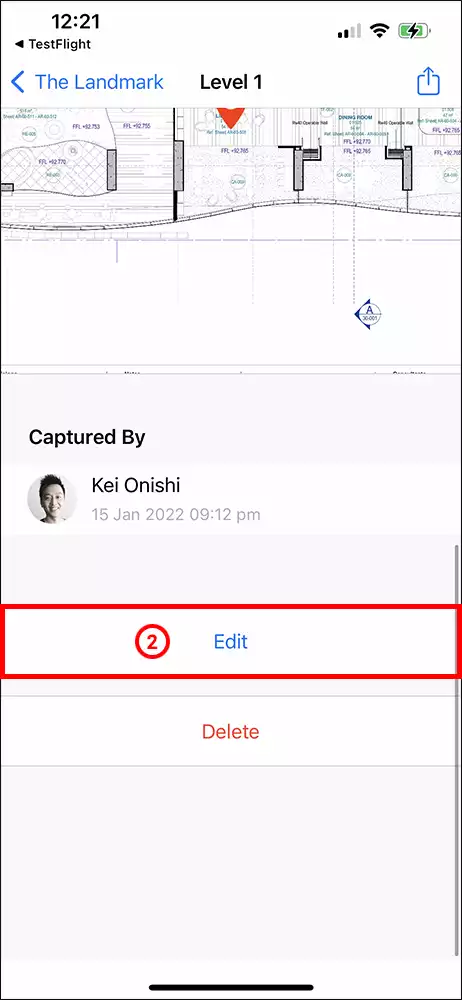
3. You are now in Edit mode. To type in your notes, tap on the Notes field to activate the keyboard on your phone.

4. When you are happy with the description, press the Save button on the top right of the screen.
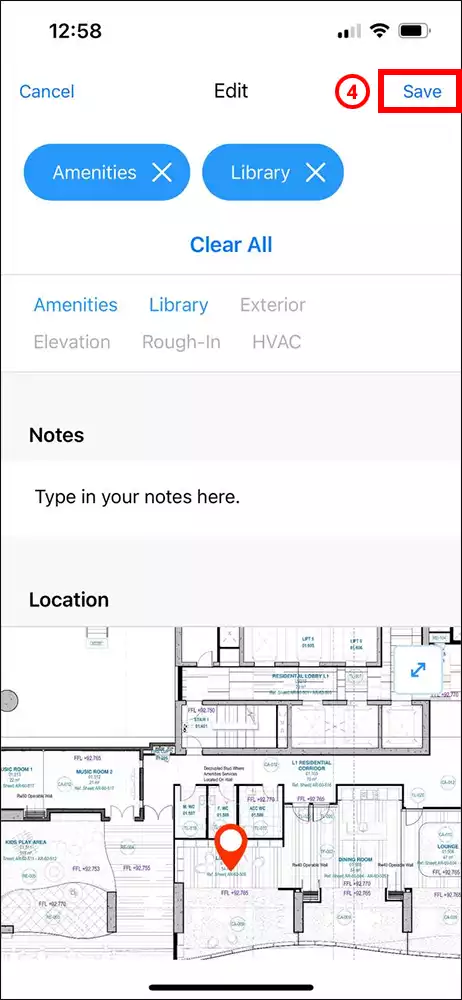
Adding Description to existing photo (Web)
1 Login to the SiteCam web portal and browse for the photo that you want to add a description to. Click on it to open it.
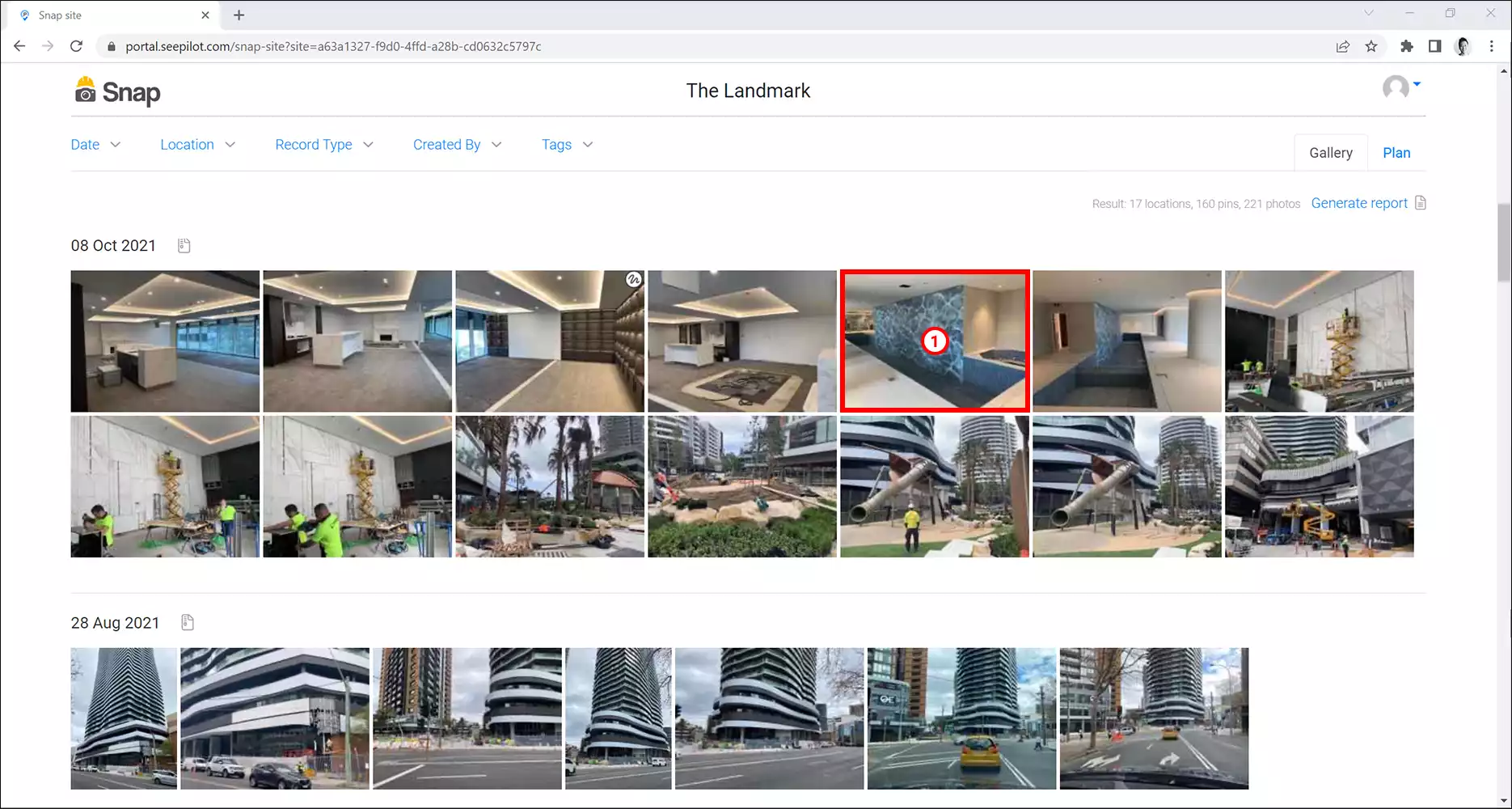
2. Next, click on the Edit button next to the Description field.
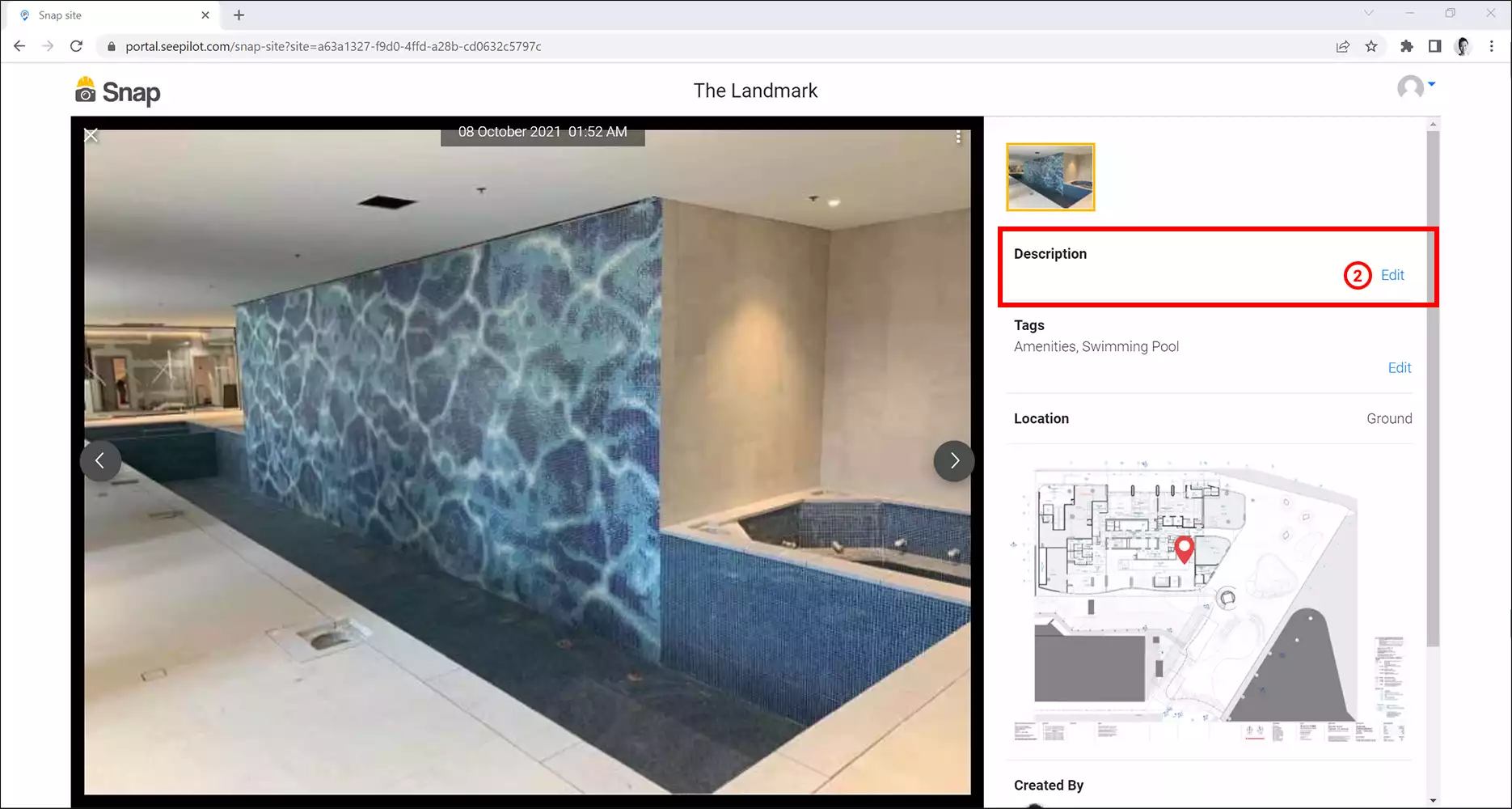
3. Type in your notes and click on the Save button.